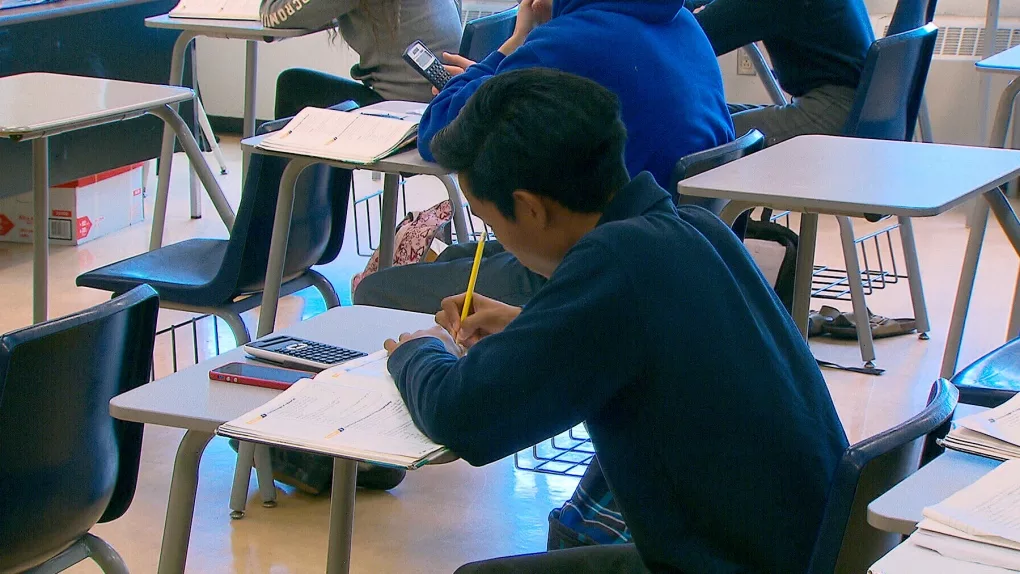Welcome to the ultimate guide on navigating Fanshawe Online! As an online student at Fanshawe College, it can be overwhelming to navigate the virtual world of course material, assignments, and communication with professors and classmates. But fear not, this guide will provide you with valuable tips, tricks, and hidden features to help you make the most out of your online learning experience.
Whether you’re a new student just starting out or a seasoned online learner, this guide has something for everyone. From mastering the course dashboard to utilizing helpful resources, this comprehensive guide will help you navigate Fanshawe Online with confidence. So, grab a coffee, settle in, and let’s dive into the ultimate guide to navigating Fanshawe Online.
Fanshawe Online offers a flexible and convenient way for students to pursue their education remotely. Whether you are a prospective student or currently enrolled in an online program at Fanshawe College, this ultimate guide is here to help you navigate the virtual learning environment effectively. From accessing course materials to engaging with professors and fellow students, we’ll provide you with essential tips and insights to make the most out of your Fanshawe online experience.
Table of Contents
Basics of Navigating Fanshawe Online
Fanshawe Online is the central hub for all online coursework at Fanshawe College. It’s important to familiarize yourself with the basics of navigating the platform to ensure you don’t miss any important deadlines or course material. When you first log in, you’ll be taken to your course dashboard. This is where you’ll find all of your courses for the semester, as well as any announcements or important messages from your professors.
Read Also: Fanshawe College and everything you need to know
The course dashboard is customizable, so you can choose which courses you want to appear on the main page. To customize your dashboard, click on the “Customize this page” button in the upper right-hand corner. From there, you can drag and drop courses to rearrange them, as well as hide any courses that you’re not currently taking.
It’s also important to regularly check your email for any updates or announcements from your professors. Fanshawe Online automatically sends emails to your Fanshawe email address, so make sure to check it frequently.
One helpful feature in Fanshawe Online is the calendar. The calendar displays all of your upcoming assignments, quizzes, and exams in one place. This can help you stay organized and ensure you don’t miss any important deadlines. To access the calendar, click on the “Calendar” tab in the course dashboard.
Getting Started
Read Also: How to Apply Fanshawe College
- Familiarize yourself with the Fanshawe Online platform: Upon logging into the Fanshawe Online platform, take some time to explore its features. Become familiar with the course dashboard, where you can access your enrolled courses, navigate through modules, and find important updates from instructors.
- Set up your technical requirements: Ensure that your computer, internet connection, and necessary software are up to date and compatible with the online learning platform. Pay attention to any additional tools or software specific to your program, such as video conferencing software or specialized applications.
- Contact Fanshawe Technical Support: If you encounter any technical issues while accessing or using the online platform, don’t hesitate to reach out to Fanshawe’s technical support team. They can provide guidance and troubleshooting assistance to ensure a smooth learning experience.
Customizing Your Fanshawe Online Dashboard
As mentioned earlier, the course dashboard in Fanshawe Online is customizable. This means you can tailor it to fit your specific needs and preferences. One way to customize your dashboard is by adding widgets. Widgets are small boxes that display information such as upcoming assignments or recent grades.
To add a widget, click on the “Customize this page” button in the upper right-hand corner of the dashboard. From there, click on “Add Widget” and select the widget you want to add. You can also move widgets around by dragging and dropping them.
Another way to customize your dashboard is by changing the theme. Fanshawe Online offers several different themes to choose from, ranging from light to dark. To change the theme, click on the “Profile” button in the upper right-hand corner of the dashboard. From there, click on “Change Theme” and select the theme you want to use.
Important Features to Know in Fanshawe Online
There are several important features in Fanshawe Online that can help you stay organized and on top of your coursework. One of these features is the “To-Do List.” The To-Do List displays all of your upcoming assignments and deadlines in one place. You can access the To-Do List by clicking on the “To-Do List” tab in the course dashboard.
Another important feature is the “Content” tab. The Content tab is where you’ll find all of your course material, such as lecture notes and readings. You can access the Content tab by clicking on the name of your course in the course dashboard, then clicking on “Content.”
Fanshawe Online also has a “Discussions” feature, which allows you to communicate with your classmates and professors. You can access the Discussions tab by clicking on the name of your course in the course dashboard, then clicking on “Discussions.” From there, you can post and respond to discussion topics.
Course Navigation
- Understand your course structure: Review the course syllabus provided by your instructor. Take note of the learning objectives, assignments, assessments, and their respective due dates. Understanding the course structure will help you plan your study schedule effectively.
- Access course materials: Navigate through the course modules to access readings, lecture slides, videos, and other learning resources provided by your instructors. Pay attention to any supplementary materials or recommended resources that can deepen your understanding of the subject matter.
- Participate in discussion forums: Engage with your peers and instructors through the discussion forums available within the online platform. Share your thoughts, ask questions, and contribute to meaningful conversations. Active participation in discussions can enhance your learning experience by providing different perspectives and fostering collaboration.
Time Management
- Create a study schedule: Establish a study schedule that works best for you. Set aside dedicated time each week to complete assignments, review course materials, and participate in discussions. Creating a routine will help you stay organized and avoid procrastination.
- Stay ahead of deadlines: Carefully note assignment due dates and plan your work accordingly. Break down larger tasks into smaller, manageable steps and allocate sufficient time for each. By staying ahead of deadlines, you can avoid last-minute rushes and ensure the quality of your work.
- Communicate with your instructors: If you are facing challenges or need clarification on course content, don’t hesitate to reach out to your professors. Utilize the communication channels provided within the online platform, such as email or discussion forums, to ask questions or seek guidance. Your instructors are there to support your learning journey.
Engaging with Peers
- Collaborate with fellow students: Take advantage of group projects and collaborative activities within your online courses to connect with your classmates. Utilize the communication tools provided by the online platform to coordinate efforts effectively. Working together can deepen your understanding of the material, foster teamwork skills, and create a sense of community within the virtual classroom.
- Join virtual study groups: Form study groups with like-minded students to discuss course material, clarify doubts, and reinforce learning. Utilize video conferencing tools or discussion forums to collaborate with your study group. Sharing ideas and studying collectively can provide additional perspectives and support your academic growth.
Support Services
- Access academic resources: Take advantage of the online libraries, research databases, and academic support services provided by Fanshawe College. These resources can enhance your learning and research capabilities, offering a wealth of information and tools to support your studies.
- Seek assistance when needed: If you encounter challenges or require additional support, reach out to academic advisors, career services, or counseling services offered by Fanshawe College. They are dedicated to helping students succeed and can provide guidance, advice, and resources tailored to your needs. Don’t hesitate to seek assistance when you need it.
Tips for Staying Organized on Fanshawe Online
Staying organized can be a challenge when you’re juggling multiple courses and deadlines. Here are some tips to help you stay on top of your coursework in Fanshawe Online:
- Use the To-Do List to keep track of upcoming assignments and deadlines.
- Regularly check your email and course announcements for updates from your professors.
- Take advantage of the calendar feature to keep track of all your assignments and deadlines in one place.
- Set reminders for yourself using the calendar or your own personal planner.
- Stay on top of readings and lecture notes by regularly checking the Content tab.
Troubleshooting Common Issues on Fanshawe Online
While Fanshawe Online is a user-friendly platform, there may be times when you experience technical difficulties or have trouble accessing certain features. Here are some common issues you may encounter and how to troubleshoot them:
- Trouble logging in: Make sure you’re using the correct login credentials and that your internet connection is stable.
- Trouble accessing course material: Clear your browser cache and cookies, then try accessing the material again.
- Trouble submitting assignments: Double-check the submission guidelines and make sure you’re submitting the correct file type.
- Trouble with the mobile app: Make sure you have the latest version of the app installed and that your device is compatible.
If you’re still experiencing issues after troubleshooting, don’t hesitate to contact Fanshawe Online support for assistance.
Advanced Features of Fanshawe Online
Fanshawe Online offers several advanced features that can help enhance your online learning experience. One of these features is the “Groups” feature. Groups allow you to collaborate with other students on projects and assignments. You can access the Groups feature by clicking on the name of your course in the course dashboard, then clicking on “Groups.”
Another advanced feature is the “Rubrics” feature. Rubrics allow you to see exactly how your assignments will be graded and what criteria will be used to evaluate them. You can access the Rubrics feature by clicking on the name of your assignment in the course dashboard, then clicking on “View Rubric.”
Hidden Features and Shortcuts in Fanshawe Online
While Fanshawe Online is a relatively simple platform, there are several hidden features and shortcuts that can help save you time and enhance your experience. Here are a few to keep in mind:
- Keyboard shortcuts: Fanshawe Online has several keyboard shortcuts that can help you navigate the platform more efficiently. For example, pressing “g” then “d” will take you to the course dashboard.
- Right-clicking: Right-clicking on certain elements in Fanshawe Online will bring up additional options. For example, right-clicking on an assignment will allow you to download the assignment or view the rubric.
- Dragging and dropping: You can drag and drop files directly into the submission box when submitting assignments, instead of having to click the “Browse” button.
Fanshawe Online Mobile App
Fanshawe Online also has a mobile app that allows you to access your coursework on-the-go. The app is available for both iOS and Android devices. With the app, you can view course announcements, access course material, and participate in discussions. You can also receive push notifications for upcoming assignments and deadlines.
Conclusion and Final Tips for Navigating Fanshawe Online
Navigating Fanshawe Online can be a daunting task, but with the right tips and tricks, it can be a breeze. Remember to stay organized, utilize all of the platform’s features, and don’t be afraid to reach out for help if you need it. By following the tips outlined in this guide, you’ll be well on your way to mastering the art of online learning at Fanshawe College.
Fanshawe Online opens up a world of possibilities for remote education, allowing you to pursue your academic goals while balancing other commitments. By following this ultimate guide, you’ll be well-equipped to navigate the Fanshawe Online platform effectively, engage with your courses and peers, and make the most of your online learning experience at Fanshawe College. Remember, staying organized, managing your time wisely, and seeking support when needed are key to your success in the virtual classroom. Embrace the opportunities that online learning offers, and enjoy your journey at Fanshawe Online!